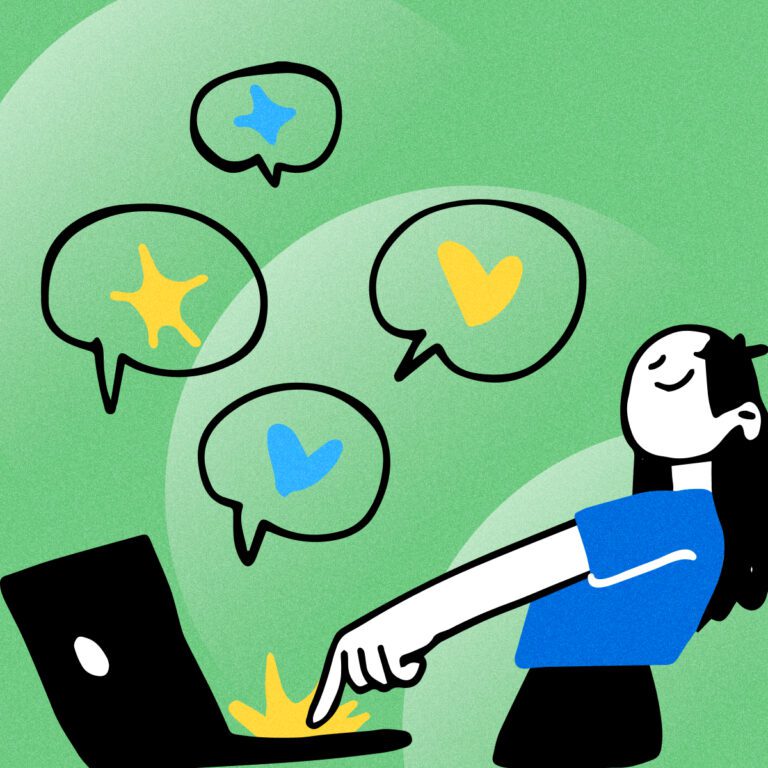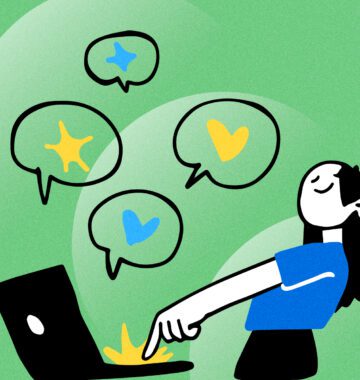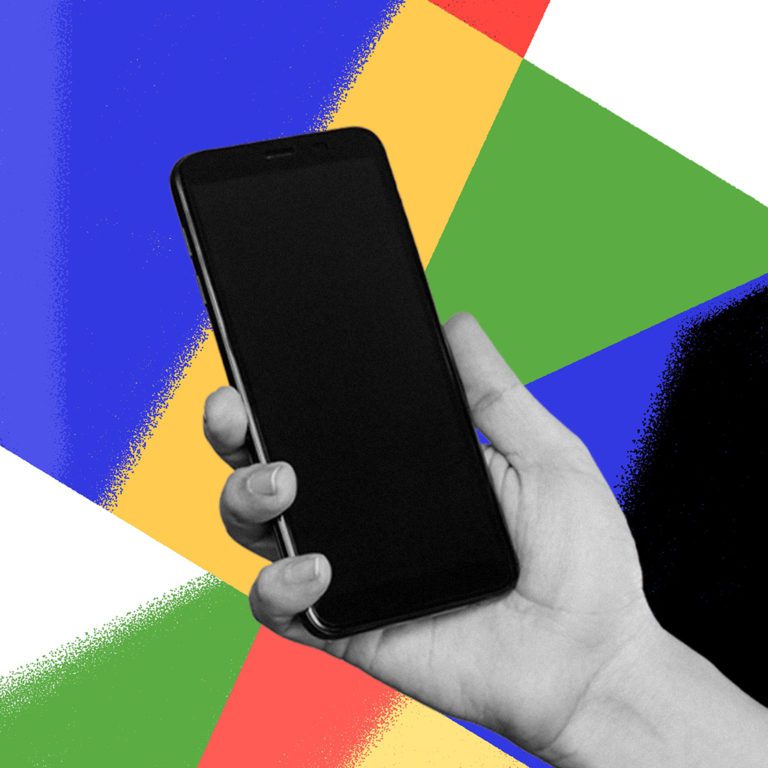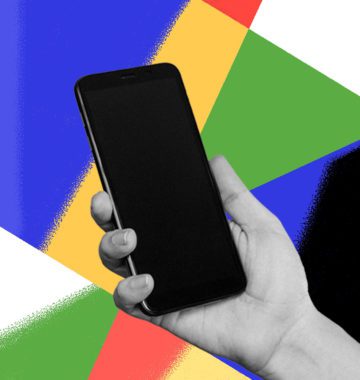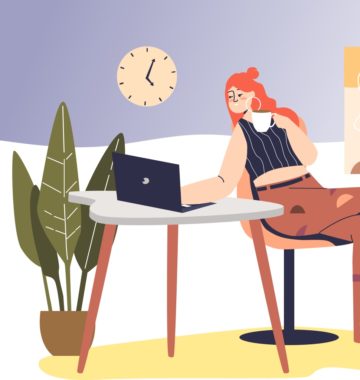Over the past three years, the number of social media users has increased by more than 1 billion. Around 45% of Internet users rely on social media to research products before they make a buying decision. This significant behaviour shift proves the value of social media ads. Instagram, in particular, offers several ways for business users to promote their brands: Reels, Stories, photos, videos, carousels, and live videos.
But business users have a problem with the Instagram app. We tend to rely on a computer for work, and consider smartphones to be a distraction. Plus, we risk making mistakes when typing long post descriptions on a phone.
There’s an easy solution: just use Instagram on your computer. Oh wait; it’s not that easy after all. The platform is designed for use on a mobile phone. It seems like you can only create a feed post from your desktop, but that’s quite limiting from a marketing perspective.
So is it possible to post all types of Instagram Ads from a desktop computer? It is. And we have 10 tips to help you succeed!
Post Contents
- 10 Tips to Post Instagram Ads from a Desktop
- 1. Create Feed Posts When You’re in a Hurry
- 2. Edit Your Post
- 3. Write a Caption
- 4. Use Scheduling Software
- 5. Prepare Your Computer for Instagram Management Apps
- 6. Post on Instagram with Developer Tools
- 7. Use Creator Studio
- 8. Use a Chrome Extension to Post
- 9. Use Ads Manager to Turn Posts into Ads
- 10. Rely on Instagram Partners
- You Have Options!
10 Tips to Post Instagram Ads from a Desktop
1. Create Feed Posts When You’re in a Hurry
If you have to post an ad ASAP, creating a feed post through a browser is the simplest solution. As of October 2021, Instagram has enabled that feature to its browser users.
- Open Instagram from your browser (Safari or Chrome), and sign in to your account
- Find the + (plus) symbol in the top right corner (it’s next to the icon for direct messages), and click on it
- You’ll get a pop-up window that allows you to create a new post
- Click Select from Computer to create a video, photo, or a carousel post of up to 10 files
That’s the simplest way to create a post directly from your computer. After that, you can use Ads Manager to turn it into an ad, but we’ll get to that point later on.
2. Edit Your Post
Let’s face it: posting plain photos that you took with your phone won’t work if you aim to create a high-quality marketing campaign. You need creative photographs, and you can achieve a better effect through the editing tools that Instagram offers.
The desktop site allows you to adjust the ratio for your photo or video post. You can do that through the frame icon in the bottom left corner.
You can also edit the photo with pre-set filters, or manually adjust the specifications in the Adjustments tab.
3. Write a Caption
This is the point when you truly benefit from using a computer. It’s easier to type and organize a caption with a reliable keyboard. You can add emojis through the smiley-face icon, and use the location bar to add a location.
In the Accessibility tab, you can also add alt text, which describes your post to people with vision impairments.
Instagram also enables advanced settings through its desktop site. You can hide the view and like counts, and turn off commenting. Since this post is about to become an Instagram Ad, you should consider doing that.
When you’re done with the caption, all you need is to click Share!
4. Use Scheduling Software
Planning posts ahead of time is useful for your marketing campaign. You can create posts that fit into the big picture of your marketing strategy, and help you achieve a specific advertising goal. Plus, you can use a desktop app to plan all posts, and schedule when they will be shared.
The best part is that scheduling tools, such as Hootsuite, Later or Buffer, enable you to create Instagram Ads. Most of the tools allow you to turn a post into an ad only after being posted, but if you are using Hootsuite, you can do it all at once. Just go to Composer, create your post and select “Promote this post” to enter your Boost settings.
5. Prepare Your Computer for Instagram Management Apps
When using yet another program on your computer, it’s important to figure out how to uninstall apps on Mac. You don’t need all that software, so getting rid of the load will make your Instagram marketing software quicker and more reliable. Keep in mind that these scheduling tools require a significant portion of the computer’s application memory!
You can uninstall programs on a Mac using Trash, through the Launchpad, or with a native uninstaller.
6. Post on Instagram with Developer Tools
Did you know that you can change the browser’s user agent and share Stories or any other type of post on Instagram? This method is free, and it doesn’t require downloading any software.
Here’s how to do that if you use Google Chrome on a Mac:
- Open Chrome
- Find the Developer Tools under View
- Change the view to a mobile device, so you’ll practically access Instagram’s app version through your browser
If you use Google Chrome on a Windows PC, you’ll find the Developer’s Tools under the “…” (three dots) icon in the top right corner of the browser. There, you should choose the Toggle Device Toolbar option.
7. Use Creator Studio
Facebook’s Creator Studio enables business profiles to create feed posts for both Facebook and Instagram. The good news is that you can create and post videos. However, you cannot use this tool to create and schedule an Instagram Story, or multiple posts at once.
To create a feed post from Creator Studio, choose the Instagram icon at the top of the page. Then, you’ll see the option to create a post (which you can turn into an ad).
8. Use a Chrome Extension to Post
If you don’t like the method that requires using Developer Tools, you can use a Chrome extension for a similar approach.
INSSIST is an extension that supports uploading and scheduling photos, carousel posts, and videos (including Reels and Stories), among other features.
Once you’ve published a post using an extension, you can turn it into an Instagram Ad.
9. Use Ads Manager to Turn Posts into Ads
Now you’ve learned how to create and edit feed posts using your desktop browser and extensions, Creator Studio, developer tools, and social media scheduling software. It’s time to turn them into Instagram Ads.
Facebook’s Business Manager is a universal tool that works for both Facebook and Instagram. You can use it to create and manage ads on desktop and mobile.
Here’s how you can create an Instagram Ad:
- Choose Create in the Ads Manager
- Choose an Instagram Ad objective
- Provide the ad’s details
- Choose the post(s) that you want to turn into an ad
- You can also enable automatic placements (the ad will run across different Instagram posts to provide the best value)
- Add details regarding the ad’s identity, format, and related links
Once you go through this process, the ad will need to be approved before being released on Instagram.
10. Rely on Instagram Partners
For small business owners who aim to grow customer loyalty, Instagram is probably not the only focus. You might have ads running on multiple platforms, to feed an ecosystem of marketing strategies. But you have a business to run, with daily tasks that leave no space for Instagram post planning and creation.
You can find a partner to assist with buying ads, sourcing, and delivering creative content. The program is called Meta Business Partners, and it promises better data collection and measurement. As an effect, you’ll be spending less money on better ads.
This ad manager works through your desktop browser, so you can rely on it to run Instagram ads without using your phone.
You Have Options!
We all have our own reasons for avoiding smartphones for business social media work, or for preferring desktop devices.
Fortunately, you can always turn to your computer to create and post Instagram Ads. We described several methods that work well; you only need to choose one!